Today's Message
Posted: Tuesday, March 24, 2020Answers to Your Remote Access Questions
As a result of suspended activity on campus, the IT Help Desk has been receiving hundreds of requests for Remote Desktop access from faculty and staff members who are working from home. The number of requests has quickly overwhelmed IT staff. Please be aware that in some cases, Remote Desktop access is not necessary, as many campus resources are accessible directly from personal devices at home. Please read the information below to ensure you understand how this technology works, and whether or not it is necessary for your particular situation. We ask that you have patience as we move through your requests.
Remote Desktop Connection only works from
- PC (Windows) to PC (Windows), or
- Apple (Mac) to PC (Windows)
Remote Desktop Connection does not work from
- Apple (Mac) to Apple (Mac), or
- PC (Windows) to Apple (Mac).
In other words, one can only remote in to a PC (Windows) device. This is not because of the Buffalo State IT setup; it is simply the way the tool is designed.
Remote Desktop is necessary if
- one needs to use Banner Admin Pages,
- one needs to use applications that are not available on one’s home computer or laptop, but are available on the campus device that one is remotely accessing, or
- one needs to access files that are not on one’s home computer or laptop and not available in Office 365, including network drives and shares.
NOTE: If you have a fairly new campus-owned Dell laptop at home (one that was set up by campus IT), you should be able to access your network folders and files directly from your laptop just as you would if you were on campus.
Remote Desktop is not necessary if
- one needs access to programs like MS Office (Outlook, Word, Excel; all faculty and staff members may download and install MS Office on personal devices),
- one needs to access Banner Self-Service (SSB), or
- one needs to access one’s campus e-mail.
Please remember: DO NOT choose the “Shutdown” option when ending your session!
If you already use Remote Desktop Connection, make sure you do not choose the Shutdown option. Rather, just sign out or disconnect. If you choose Shutdown, you will not be able to remote in again!
You MUST request Remote Desktop access if you need it.
- Watching the video does not grant access.
- IT must create an individual configuration so that Remote Desktop will work for your campus desktop.
- You must complete a Remote Desktop access ticket to have the service enabled.
If you have completed the video tutorial, please include this information when you open your Remote Desktop access ticket.
Buffalo State Software Directory
Remember to sign in in the upper right corner of the Buffalo State IT Service Catalog so that you see all resources to which you have access.
Wednesday, March 25, 2020
Thursday, March 26, 2020